How to communicate notes to creative teams for audio and video projects
If you’re working on an audio or video project-whether it’s a podcast, YouTube video, short film, music video, or something else-you’ve likely found yourself needing a clean, efficient way to communicate notes with your creative team. Notetracks is a cloud-based, all-in-one workspace where collaborators can leave comments and feedback visually and in real-time—no extra apps or confusing email threads required.
To begin to communicate notes with your creative time on audio and video projects, open Notetracks, and select the ‘New Project’ button in the top right corner.
Give your project a name and select the appropriate file type for whatever project you’re working on (audio or video).

You’ll now be in Notetracks, where you can add the audio or video project you’d like to have your team communicate notes on. To do this, click either of the ‘Add Track’ buttons in the top left of the workspace. You can also easily import your audio or video project via Google Drive or Dropbox, or just drag and drop your project into Notetracks.


You’ll now be able to view your audio or visual project in Notetracks.
Now you’re ready to start exchanging feedback. Head to the ‘Comment’ pane at the top center of the workspace.

Use the playback controls to navigate your project, and pause at any point where you want to leave a note on your audio or video project for your creative team. You can double-click on the waveform or timeline to drop a comment at a specific moment, or click and drag to leave a note on a time range (e.g., 0:25–0:34). Simply type in your note and hit ‘Post.’

Feedback from you and your creative team will appear as notes directly on the waveform, so everyone can stay aligned visually and contextually.
In order for your creative team to see the feedback, you’ll need to share your audio or video project with them. To do this, navigate to the top right of the workspace and hit ‘Share Project’.

You’ll be greeted with a screen with a variety of sharing options. To share via email, simply enter a member of your creative team’s email address into the field provided. You can customize their access permissions, such as view, comment, or edit. To ensure you receive feedback directly within Notetracks, make sure to select the “Can Comment” option.
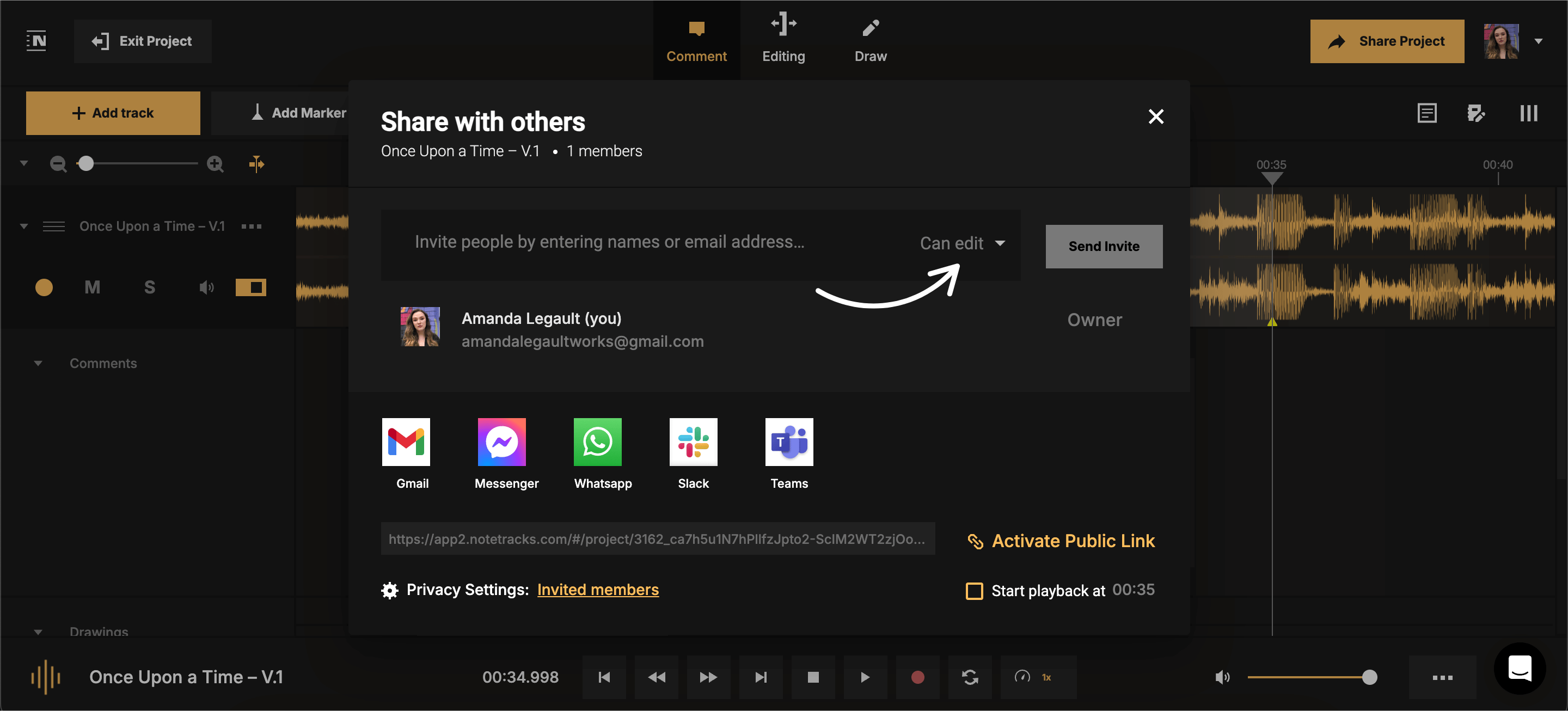
You can also share your audiovisual project with your creative team through various platforms like Facebook Messenger, Slack, or Microsoft Teams.
If you prefer to share a public link, click the “Activate Public Link” option at the bottom left of the sharing screen. You also have the option to share your project at a specific timestamp by using the textbox below. As always, you can adjust permissions for your creative team accordingly.

Audio and video projects thrive on clear communication and timely feedback, especially when collaborating with your creative team. Notetracks’ built-in commenting, note-taking, editing, and review features make it easy for your team to leave precise feedback directly on the timeline, eliminating endless email threads and overlooked details. Whether you're refining a commercial, film score, or branded video, Notetracks streamlines the review process so creators and their creative teams stay aligned every step of the way.








